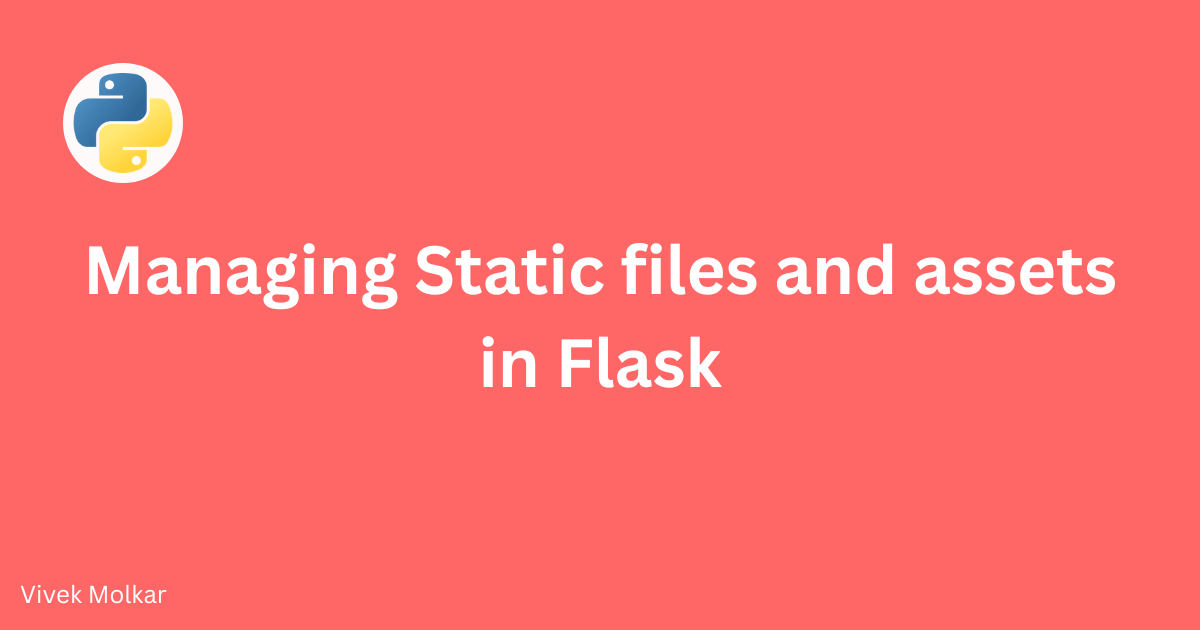When developing web applications with Flask, it’s essential to understand how to manage static files and assets effectively. Static files include CSS stylesheets, JavaScript files, images, and other resources that are required by your application. Flask provides built-in support for handling static files, making it easy to organize and serve these assets.
In this tutorial, we will cover the following topics:
- Creating a Static Folder
- Linking Static Files in HTML Templates
- Using Flask’s Built-in Static File Handling
1. Creating a Static Folder
To begin managing static files in Flask, you need to create a folder to hold these files. By convention, this folder is named “static” and should be placed in the root directory of your Flask project.
Here’s an example project structure:
1
2
3
4
5
6
7
8
9
project/
├── app.py
└── static/
├── css/
│ └── styles.css
├── js/
│ └── script.js
└── images/
└── logo.png
In this example, we have a “static” folder that contains subfolders for CSS, JavaScript, and images. You can organize your static files according to your project’s needs.
2. Linking Static Files in HTML Templates
Once you have created the static folder and placed your static files inside it, you can link them in your HTML templates. This allows your templates to access and use these static assets.
To link a CSS file, use the following HTML code:
1
2
3
4
<link
rel="stylesheet"
href="{{ url_for('static', filename='css/styles.css') }}"
/>
The url_for function is provided by Flask, and it generates a URL to the specified static file. In this example, we link the “styles.css” file located in the “static/css” folder.
Similarly, to link a JavaScript file, use the following HTML code:
1
<script src="{{ url_for('static', filename='js/script.js') }}"></script>
Here, we link the “script.js” file located in the “static/js” folder.
To display an image, use the following HTML code:
1
2
3
4
<img
src="{{ url_for('static', filename='images/logo.png') }}"
alt="Logo"
/>
In this example, we display the “logo.png” image located in the “static/images” folder. The alt attribute specifies alternative text for the image, which is displayed if the image cannot be loaded.
Remember to adjust the file paths according to the actual structure of your static files.
3. Using Flask’s Built-in Static File Handling
Flask provides a built-in static file handler that allows you to serve static files directly without any additional configuration.
To use Flask’s static file handling, you need to import the flask module and create a Flask application instance. Then, you can use the url_for function to generate URLs for your static files, as shown in the previous section.
Here’s an example of a basic Flask application that serves static files:
1
2
3
4
5
6
7
8
9
10
from flask import Flask, render_template
app = Flask(__name__)
@app.route('/')
def index():
return render_template('index.html')
if __name__ == '__main__':
app.run()
In this example, the render_template function is used to render the “index.html” template. Within the template, you can use the url_for function to link your static files, as explained earlier.
By default, Flask will serve static files from the “static” folder in the root directory. You don’t need to add any additional routes or configurations for Flask to handle static file serving.
Frequently Asked Questions
Q: Can I use a different folder name instead of “static” to store my static files?
A: By convention, Flask expects the static files to be located in a folder named “static” in the root directory. However, you can configure Flask to use a different folder name by modifying the static_folder parameter when creating the Flask application instance.
1
app = Flask(__name__, static_folder='assets')
In this example, the static files should be placed in the “assets” folder instead of the default “static” folder.
Q: How can I serve large static files efficiently with Flask?
A: Flask is not designed to serve large files efficiently. For large static files, it’s recommended to use a dedicated file server or a content delivery network (CDN) to deliver the files. You can still use Flask to generate the URLs for these files and redirect the requests to the appropriate server.
Q: What happens if a static file is not found?
A: If a static file is not found, Flask will return a 404 Not Found error. Make sure to double-check the file path and ensure that the file exists in the correct location.
Q: Can I use subfolders within the static folder to organize my static files?
A: Yes, you can use subfolders within the static folder to organize your static files. For example, you can have separate subfolders for CSS, JavaScript, images, and other types of assets.
By following the steps outlined in this tutorial, you should now have a good understanding of how to manage static files and assets in Flask. You know how to create a static folder, link static files in HTML templates, and leverage Flask’s built-in static file handling. This knowledge is crucial for building modern web applications with Flask.