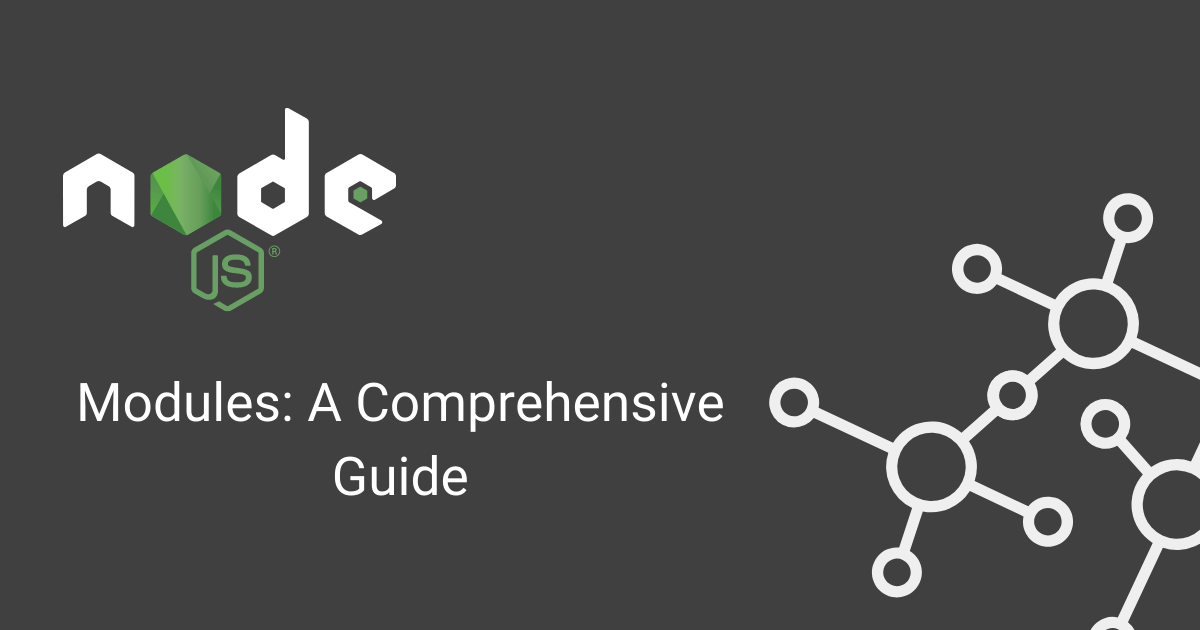Node.js has gained immense popularity among developers due to its efficient, scalable, and high-performing nature. One of the key features that makes Node.js a powerful platform is its module system. Node.js modules allow developers to organize and reuse code effectively, making development faster and more maintainable. In this comprehensive guide, we will delve into the world of Node.js modules, exploring their functionality, best practices, and how to leverage them in your projects.
What are Node.js Modules?
Node.js modules are self-contained units of code that encapsulate related functionality and can be reused across different parts of a Node.js application. They are an essential part of the Node.js ecosystem, enabling developers to organize their code, promote modularity, and enhance code reusability.
In Node.js, modules are used to break down large applications into smaller, manageable components, each responsible for a specific task or functionality. By dividing the code into modules, developers can isolate functionality, reduce complexity, and make the codebase more maintainable.
A Node.js module typically consists of JavaScript code encapsulated within a file. Each module can expose certain parts of its code to other modules through exports. These exported functions, variables, or objects can then be imported and used by other parts of the application, promoting code reuse and separation of concerns.
Node.js provides a built-in module system that allows developers to create, import, and use modules seamlessly. The module system provides a standardized way of defining dependencies and managing the loading and execution of modules in a predictable manner.
There are two types of modules in Node.js:
Core Modules: These are modules that are built into Node.js and provide essential functionality, such as file system operations (
fs), network operations (http), and more. Core modules can be imported directly without the need for installation.Third-Party Modules: These are modules created by the Node.js community and external developers, available through the npm (Node Package Manager) registry. Third-party modules expand the capabilities of Node.js by offering a wide range of functionality, such as database integration, authentication, logging, and much more. These modules need to be installed using npm before they can be imported and used in a Node.js application.
Creating and Exporting Modules
Creating and exporting modules in Node.js is a straightforward process. Let’s explore the steps involved in creating and exporting modules:
Step 1: Create a New File: Start by creating a new JavaScript file with a meaningful name that reflects the functionality or purpose of the module. For example, myModule.js.
Step 2: Define the Module: Inside the file, define the functionality or code that you want to encapsulate within the module. This can include variables, functions, classes, or objects.
Example:
1
2
3
4
5
6
7
8
9
10
11
12
13
14
15
16
17
18
19
20
21
22
// myModule.js
// Exporting a variable
const myVariable = "Hello, World!";
// Exporting a function
function sayHello() {
console.log("Hello!");
}
// Exporting an object
const myObject = {
name: "John",
age: 25,
};
// Exporting multiple items
module.exports = {
myVariable,
sayHello,
myObject,
};
Step 3: Export the Module: To make the defined functionality accessible to other parts of the application, you need to export it from the module. In Node.js, the module.exports object is used for exporting.
In the example above, we are exporting myVariable, sayHello function, and myObject using the module.exports object. By assigning an object with the exported items to module.exports, we make them available for other modules to import and use.
Step 4: Save the Module File: Save the module file (myModule.js) in a directory of your choice, preferably in the same directory as your main application file or in a dedicated modules folder.
Step 5: Import and Use the Module: In another part of your application or another module, you can import and use the exported functionality from your module using the require() function.
Example:
1
2
3
4
5
6
7
8
9
10
11
12
// Importing the module
const myModule = require("./myModule");
// Using the exported variable
console.log(myModule.myVariable);
// Calling the exported function
myModule.sayHello();
// Accessing the exported object
console.log(myModule.myObject.name);
console.log(myModule.myObject.age);
In the example above, we import the myModule module using require('./myModule') and then access the exported items (myVariable, sayHello, myObject) using the myModule object.
Managing Dependencies with npm
Managing dependencies is a crucial aspect of Node.js development, and npm (Node Package Manager) is the primary tool used for this purpose. npm allows you to install, update, and remove dependencies in your Node.js projects efficiently. Let’s explore how to manage dependencies with npm:
1. Initializing a Project: To begin managing dependencies, you need to initialize your project with npm. Open your project directory in the terminal and run the following command:
1
npm init
This command initializes a new package.json file in your project, which will keep track of your project’s dependencies.
2. Installing Dependencies: To install a dependency, use the npm install command followed by the package name. For example, to install a package named example-package, run:
1
npm install example-package
This command downloads the package and its dependencies from the npm registry and adds them to your node_modules directory. It also updates the package.json file with the newly installed dependency.
3. Specifying Versions: You can specify the version of a dependency using semantic versioning (semver). For example, to install version 1.2.3 of a package, run:
1
npm install example-package@1.2.3
You can also use semantic versioning operators to specify version ranges. For example, to install any version greater than or equal to 1.2.0, use npm install example-package@^1.2.0.
4. Updating Dependencies: To update dependencies to their latest versions, use the npm update command:
1
npm update
This command checks for newer versions of installed packages, updates them if necessary, and updates the package.json file accordingly.
5. Removing Dependencies: If you no longer need a dependency, you can remove it using the npm uninstall command:
1
npm uninstall example-package
This command removes the package from the node_modules directory and updates the package.json file.
6. Managing Development Dependencies: You can differentiate between dependencies needed for development (e.g., testing frameworks, build tools) and dependencies required for production. To install a development dependency, use the --save-dev flag:
1
npm install example-dev-package --save-dev
This saves the dependency under the devDependencies section in the package.json file.
7. Managing Global Dependencies: In addition to project-specific dependencies, you can install packages globally, making them accessible from any project. Use the -g flag to install a package globally:
1
npm install -g example-global-package
Global packages are installed in a separate location outside of your project directory.
By effectively managing dependencies with npm, you can easily track, install, update, and remove packages in your Node.js projects. The package.json file acts as a manifest, providing a clear overview of your project’s dependencies and facilitating collaboration and reproducibility in development environments.
Best Practices for Module Development
When developing modules in Node.js, following best practices can enhance the maintainability, reusability, and overall quality of your code. Here are some key best practices to consider:
1. Encapsulate Functionality: Aim to encapsulate related functionality within each module. This promotes a modular and organized code structure and allows for better separation of concerns.
2. Use the Module Pattern: Implement the module pattern to create a self-contained scope for your module. This helps prevent polluting the global namespace and avoids naming conflicts with other modules.
3. Keep Modules Small and Focused: Avoid creating overly large or monolithic modules. Instead, break down complex functionalities into smaller, more focused modules. This makes the code easier to understand, test, and maintain.
4. Export Only What’s Necessary: Export only the functions, variables, or objects that need to be accessed by other modules. Limit the exposure of internal implementation details to promote encapsulation and maintain a clear public API.
5. Use Clear and Consistent Naming Conventions: Choose meaningful and descriptive names for your modules, functions, variables, and exports. Consistent naming conventions make the code easier to understand and navigate.
6. Avoid Global Dependencies: Minimize dependencies on global objects or variables within your module. Instead, explicitly pass any required dependencies as function parameters or module imports. This improves testability and avoids hidden dependencies.
7. Handle Errors Properly: Implement proper error handling within your modules. Use try-catch blocks or utilize error-first callbacks to handle and propagate errors effectively. Clear error messaging and proper error handling enhance the reliability of your modules.
8. Write Unit Tests: Develop unit tests for your modules to ensure their correctness and maintain stability during code changes. Automated tests help catch bugs, verify expected behaviors, and provide documentation for how to use the module.
9. Document Your Modules: Provide clear and concise documentation for your modules, including details on how to use them, expected inputs, outputs, and any other relevant information. Use comments, JSDoc annotations, or external documentation tools to create comprehensive documentation.
10. Follow Code Style Guidelines: Adhere to consistent code style guidelines, such as indentation, naming conventions, and formatting. Consistent coding styles make the code more readable, maintainable, and promote collaboration among developers.
11. Leverage Linters and Code Analyzers: Utilize linters and static code analyzers, such as ESLint, to enforce coding standards, identify potential issues, and maintain code quality. Configure linters to match your preferred code style and enable rules specific to module development.
12. Revisit and Refactor: Regularly revisit your modules to evaluate their effectiveness, readability, and performance. Refactor your code when necessary to improve maintainability, eliminate code smells, and optimize performance.
By following these best practices, you can create well-structured, reusable, and maintainable modules in Node.js. These practices contribute to better code quality, readability, testability, and overall developer productivity.
Conclusion:
Node.js modules are a fundamental aspect of Node.js development, providing developers with the tools to create scalable and maintainable applications. By understanding the concepts, best practices, and tools related to Node.js modules, you can leverage their power to streamline your development process and deliver robust applications. Embrace the modular nature of Node.js, and unlock the potential to build powerful, efficient, and scalable server-side JavaScript applications.